1. First press down the switch on the back of the steering wheel to place it in the Simhub position and on the steering wheel screen also select Simhub Mode.
2. Download the latest version of the files needed for Simhub from the following link
Simhub files for TOMY F1
3. Unzip it to the folder C: \ Program Files (x86) \ SimHub \ NextionTemplate
You will have three files, TOMYF1Wheel.hmistruct, TOMYF1Wheel.hmijmap and TOMYF1Wheel.ledsprofile
Move the TOMYF1Wheel.ledsprofile file to My Documents \ Simhub, if the Simhub folder does not exist create it.
4.Start Simhub and go to the "Nextion display" tab. In the latest versions of Simhub, support for Nextion displays is not provided, so a plugin will have to be activated to make the "Nextion display" tab appear.
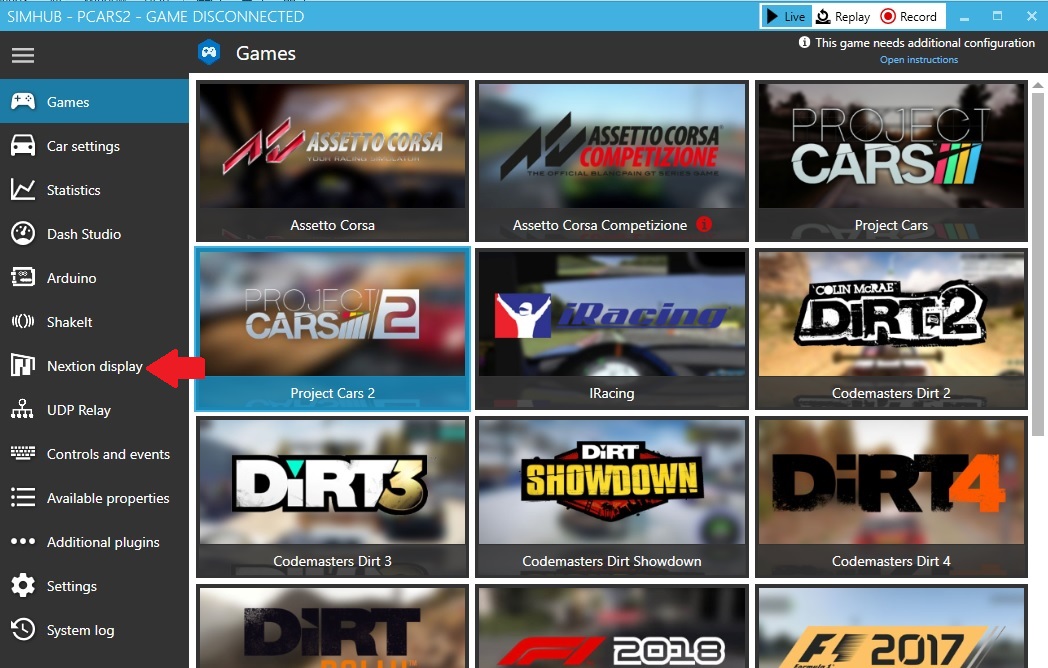 |
| |
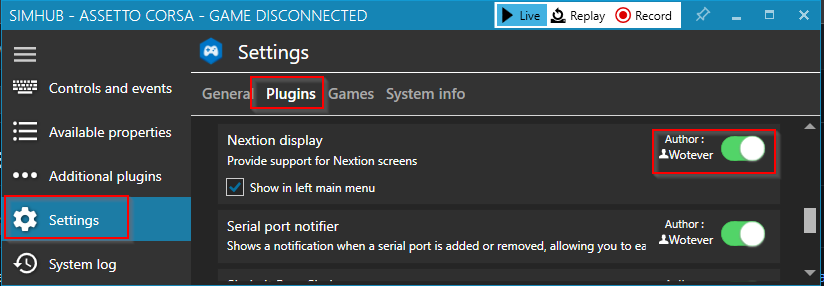 |
| Activation of Nextion in the Settings tab |
5. In "Serial port" select the COM where the device is connected, in "Template" select TOMYF1Wheel, in "Use editor" select TOMYF1Wheel, in "Latency" put 50 and check the "Enable" box or activate it with the slider (depends on Simhub version).
6. Press "APPLY" button and the FPS indicator will rise above zero when Simhub connect with steering wheel, if the FPS do not rise above zero try another port.
|