| Manual to configure Simhub for TOMY P1 |
|
|
|
Simhub is a program to transfer the information of the games to electronic devices.
You can compose your very own dash and has a multitude of tools to configure different devices.
You can download Simhub from the following link:
https://www.simhubdash.com/download-2/
Simhub is not developed by us and therefore we can not make changes to the software |
| |
 |
| |
Simhub configure
This guide is for Simhub 6.9.6 or higher versions, if your version of Simhub is earlier, please update Simhub.
These are the steps necessary to configure Simhub and the TOMY P1 steering wheel to work.
1. Download the latest version of the files needed for Simhub from the following link
Simhub files for TOMY P1
2. Unzip it anywhere. You will have one file, an a ledsprofile, called TOMY P1.ledsprofile.
- The TOMY P1.ledsprofile file is copied to the Simhub folder inside "My Documents".
3.Start Simhub.
|
| |
4. Go to Arduino and My Hardware, and then select Single arduino.
|
| |
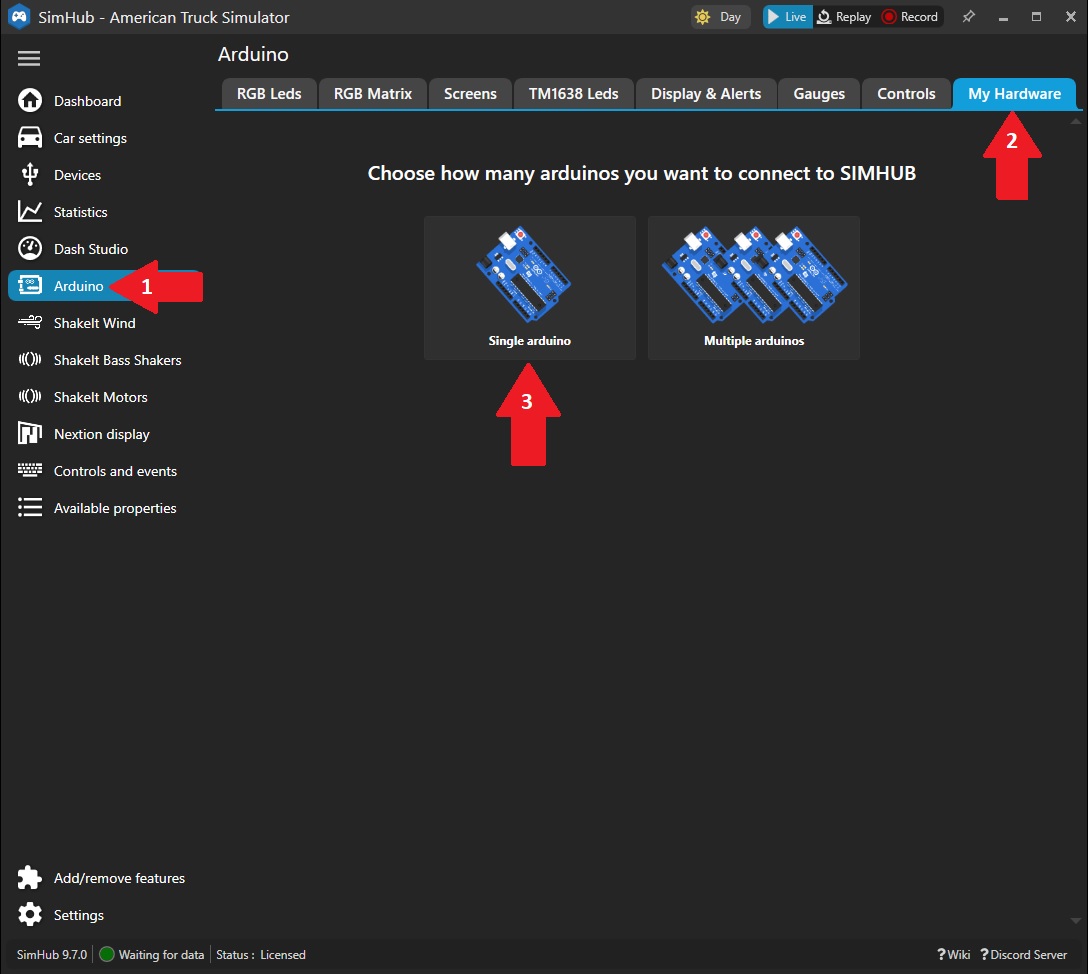 |
| |
5. Go to the "RGB Leds" tab and click on "Profiles manager"
|
| |
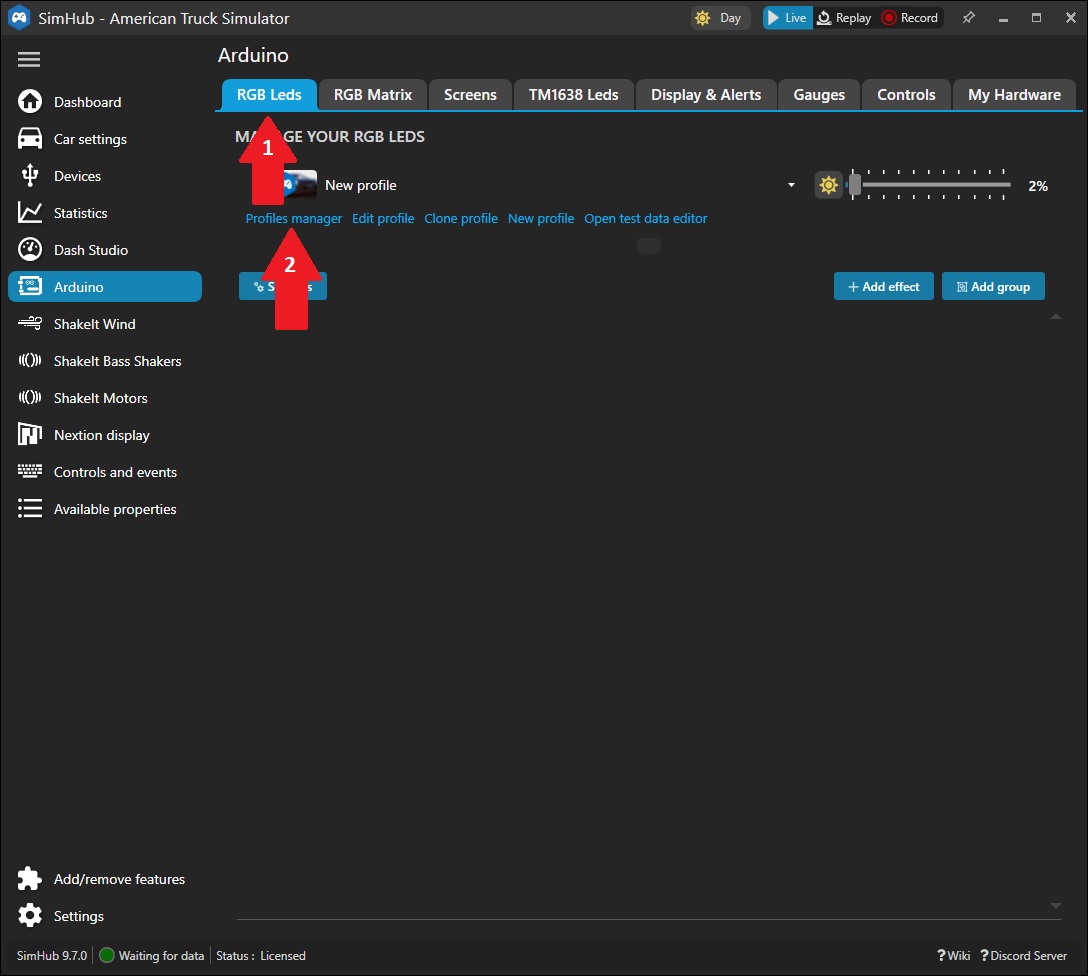 |
| |
6. In the new window click on "Import profile" and select the file "TOMY P1.ledsprofile"
|
| |
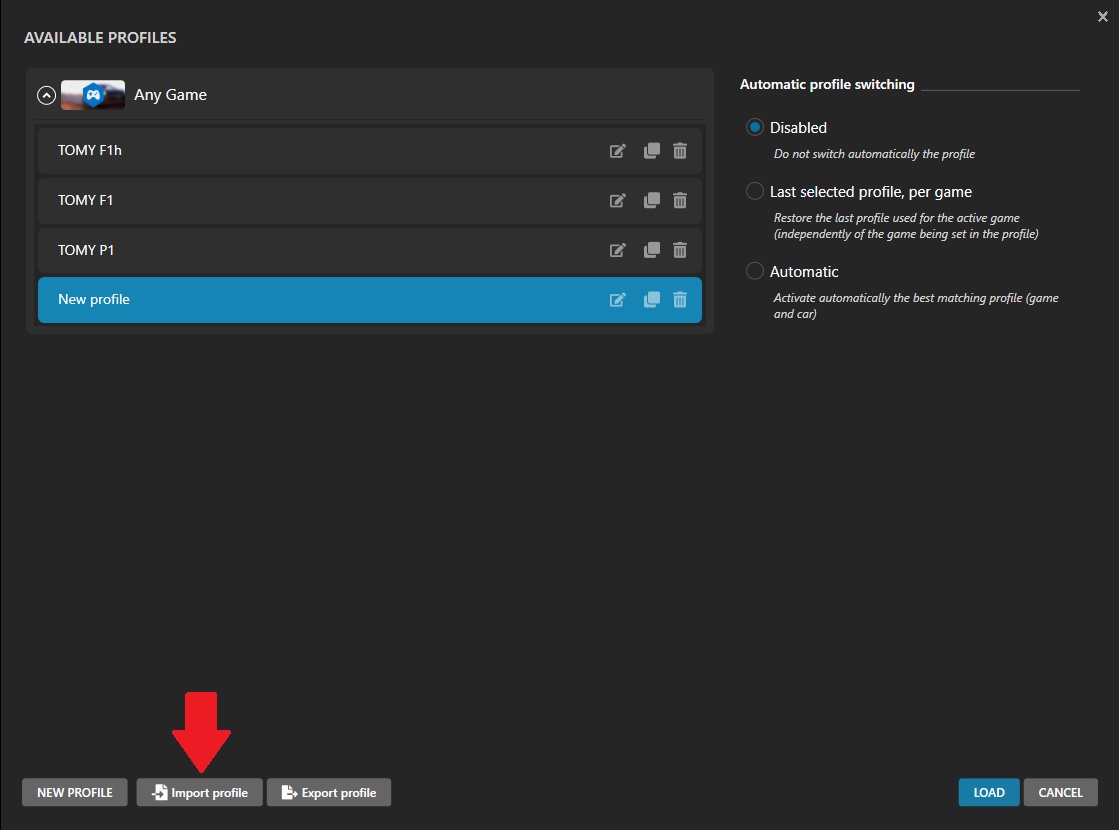 |
| |
7. It will load the LED file and you can click on "LOAD" to load it.
|
| |
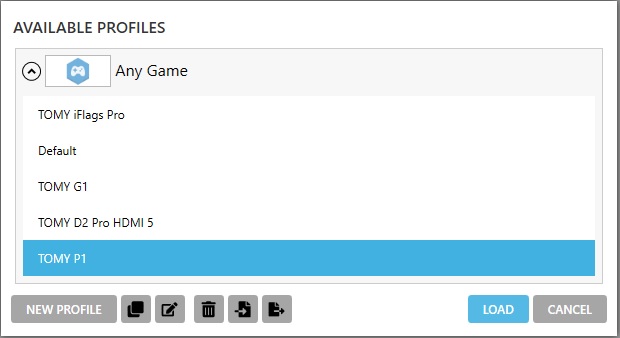 |
| |
All the added effects for the LEDs can be seen as shown in the image.
|
| |
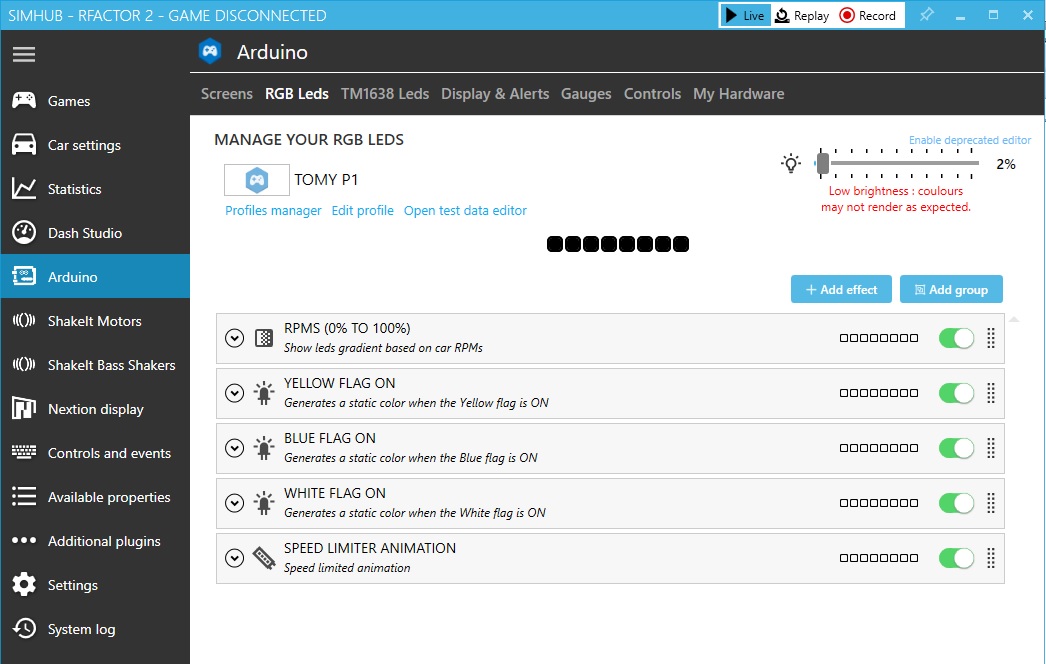 |
| |
| |
Game Settings
When you select a game, a message will appear at the top with the necessary instructions to configure the game, you have to follow those instructions so that the game sends the necessary information to Simhub. In some games this configuration can be manual or automatic, simply select one of the two options. |
| |
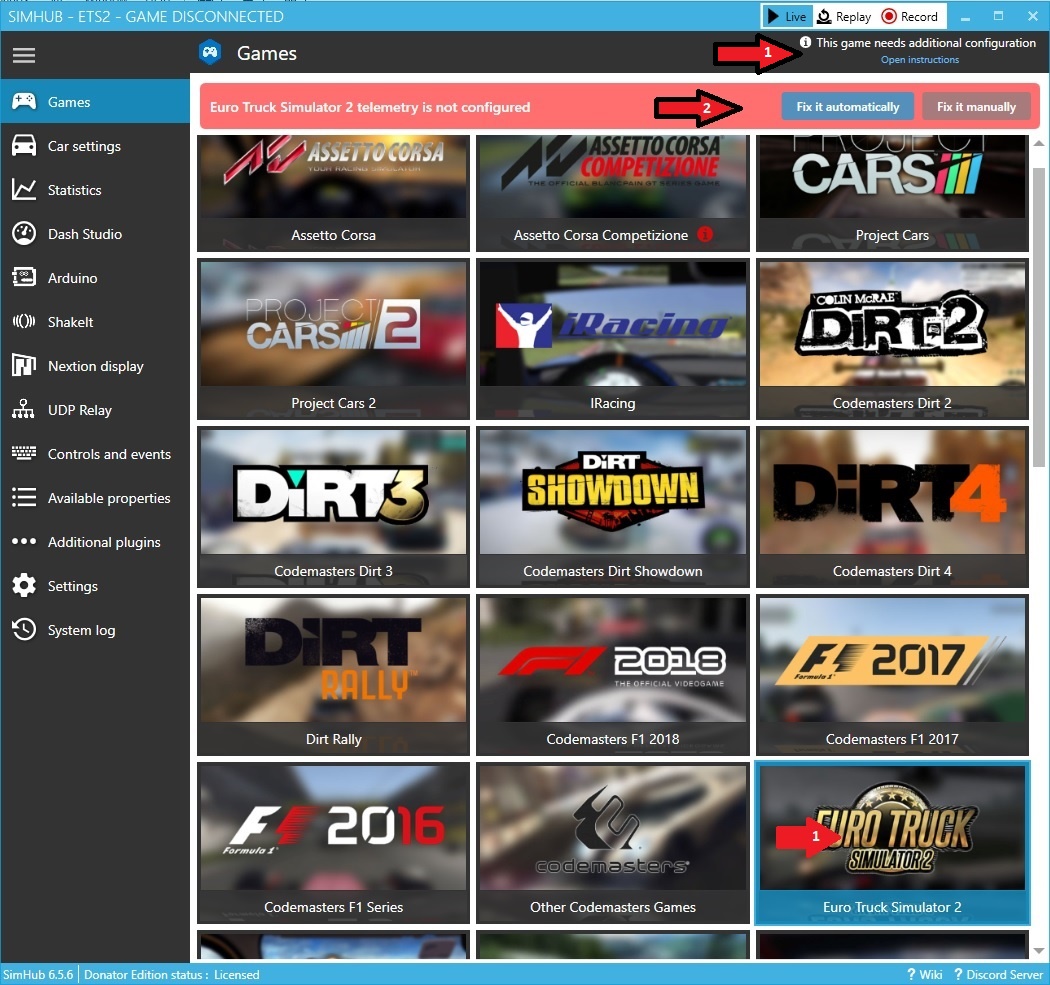 |
| |