| Manual to configure Simhub for TOMY P1/P1a Display Addon |
|
|
|
Simhub is a program to transfer the information of the games to electronic devices.
You can compose your very own dash and has a multitude of tools to configure different devices.
You can download Simhub from the following link:
https://www.simhubdash.com/download-2/
Simhub is not developed by us and therefore we can not make changes to the software |
| |
 |
| |
Simhub configure
This guide is for Simhub 6.9.6 or higher versions, if your version of Simhub is earlier, please update Simhub.
These are the steps necessary to configure Simhub:
1. Download the latest version of the files needed for Simhub from the following link
Simhub files for TOMY P1/P1a Display Addon
2. Unzip it anywhere. You will have three files, an hmistruct, an hmijmap and a ledsprofile, called TOMY_P1.hmistruct, TOMY_P1.hmijmap and TOMY P1.ledsprofile.
- The files TOMY_P1.hmistruct and TOMY_P1.hmijmap copy them to the folder C:\Program Files (x86)\SimHub\NextionTemplate.
- The TOMY P1.ledsprofile file is copied to the Simhub folder inside "My Documents".
3.Start Simhub and go to the "Nextion display" tab.
|
| |
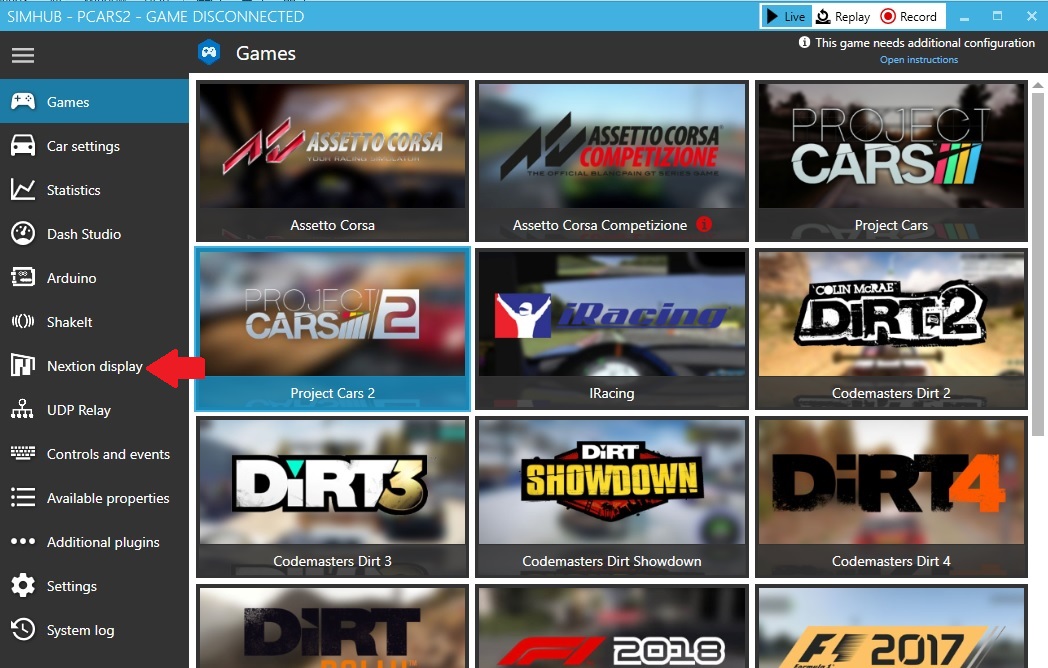 |
| |
4. Select Nextion #1
|
| |
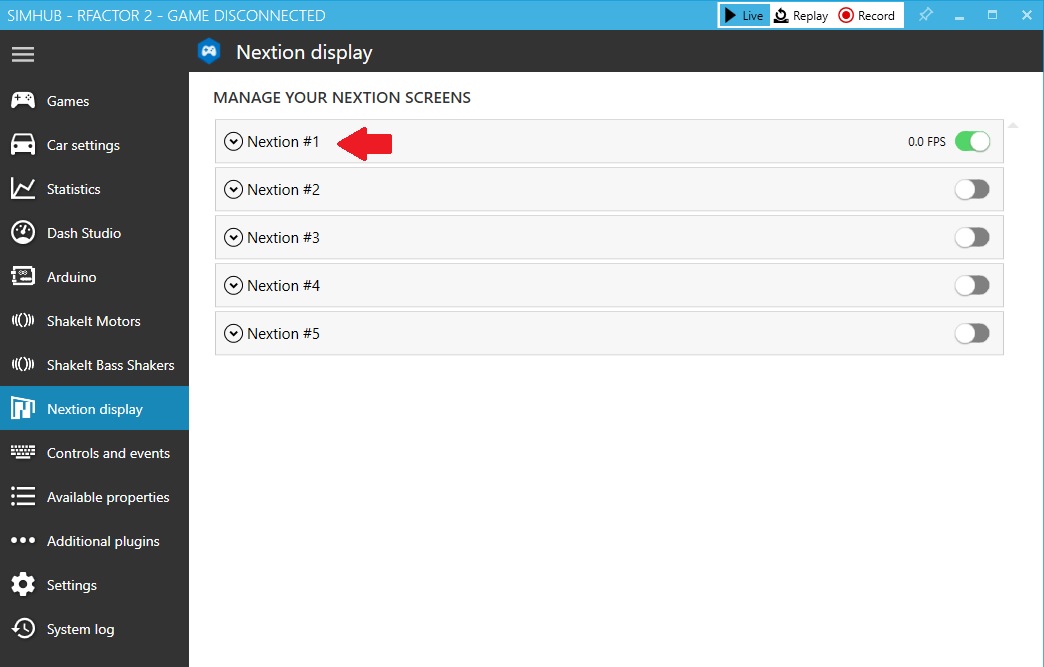 |
| |
5. In "Serial port" select the COM where the device is connected, in "Template" select TOMY_P1 and activate Nextion # 1. In the LEDS box 8. Press the "APPLY" button and the FPS indicator will go above zero when Simhub connects to the steering wheel, if the FPS does not go above zero try another "Serial port".
|
| |
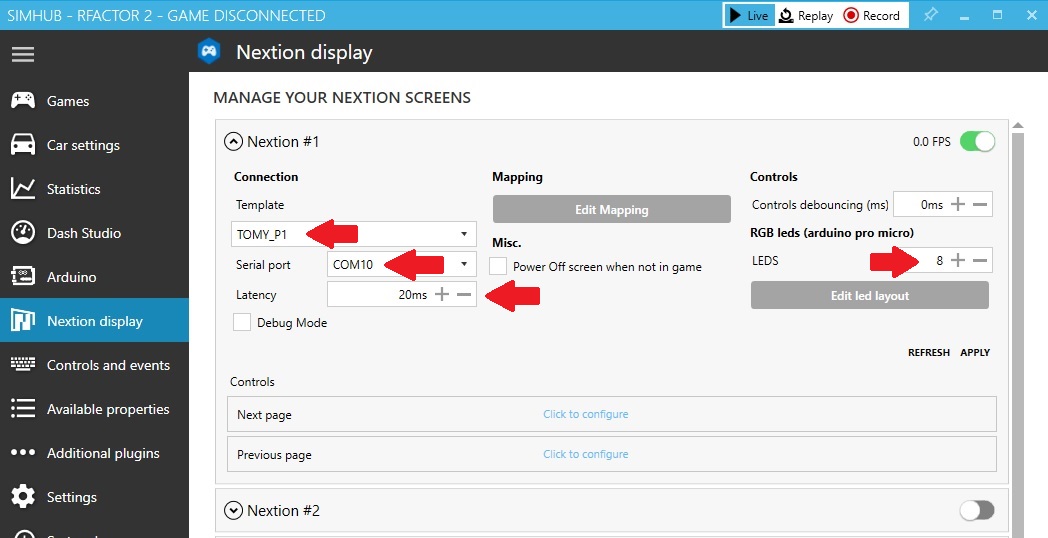 |
| |
6. Click on the "Edit led layout" button to load the configuration for the LEDs, then click on "Profiles manager" to load the configuration file.
|
| |
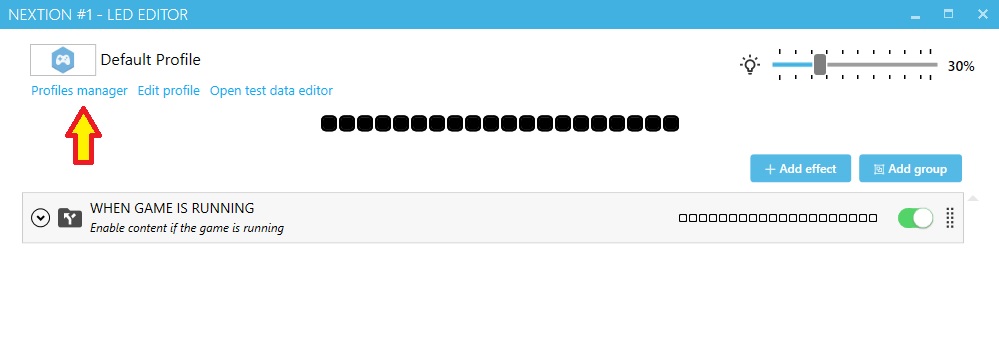 |
| |
7. In the new window click on "Import profile" and select the file TOMY P1.ledsprofile
|
| |
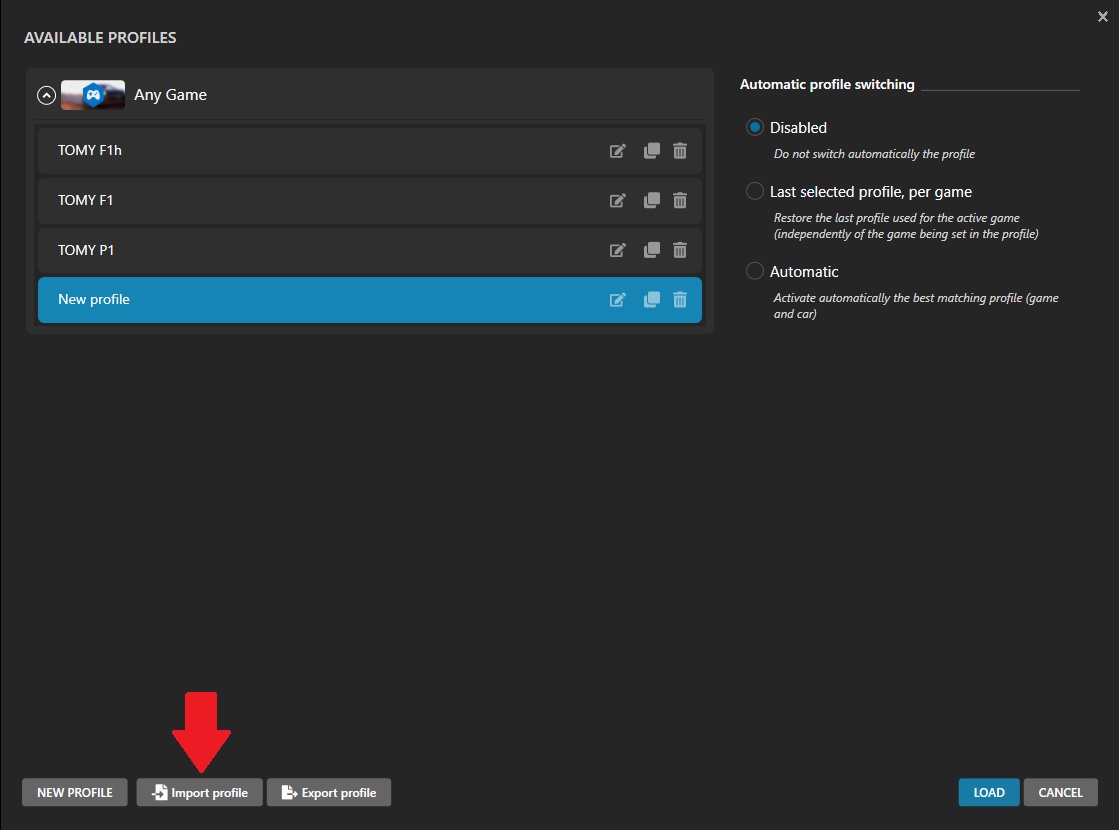 |
| |
8. In the new window that appears, click on "OK".
|
| |
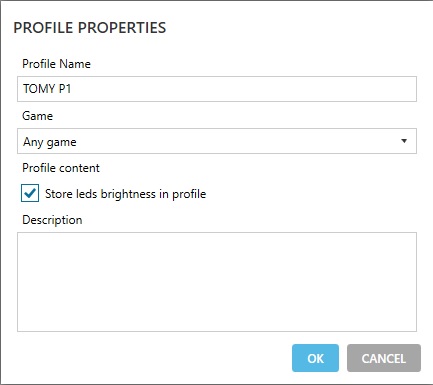 |
| |
9. You will have a window like the one shown below, you can close that window.
|
| |
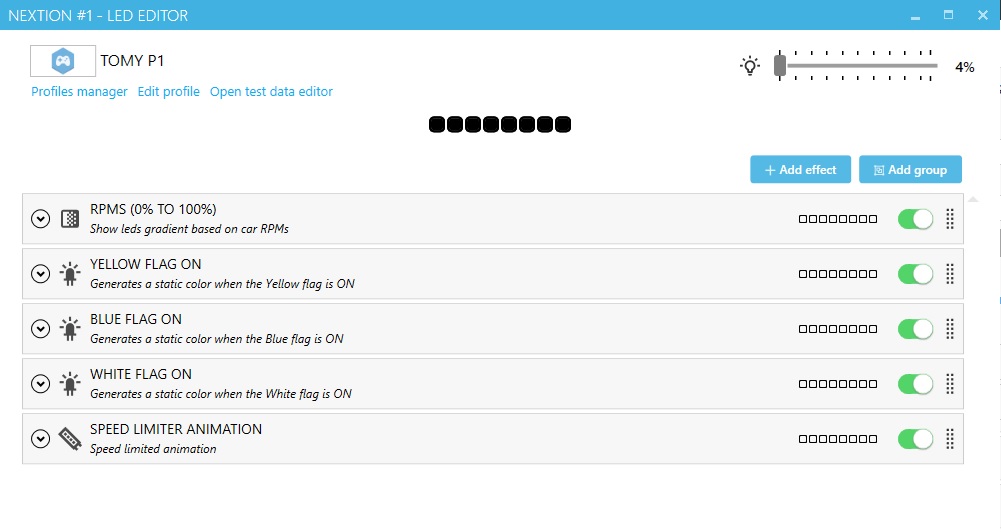 |
| |
10. On the steering wheel screen select "SIMH Mode" for the LEDs to work, it may be necessary to give it several times for the LEDs to activate.
|
| |
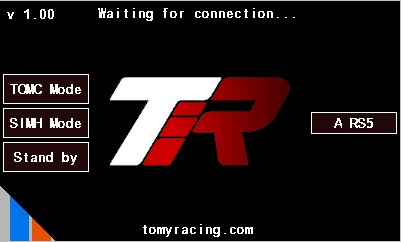 |
| |
Game Settings
When you select a game, a message will appear at the top with the necessary instructions to configure the game, you have to follow those instructions so that the game sends the necessary information to Simhub. In some games this configuration can be manual or automatic, simply select one of the two options. |
| |
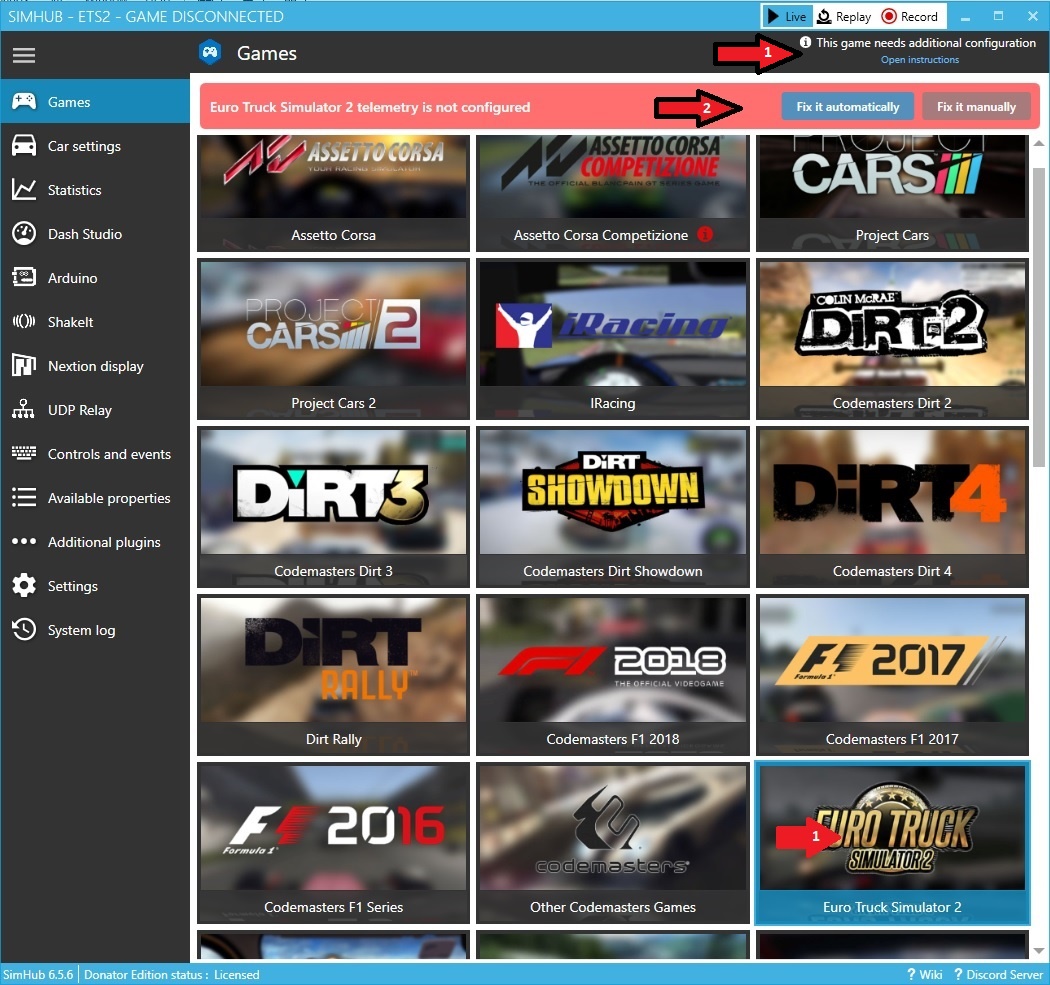 |
| |