| Installing the Hall Sensor Kit for Logitech Pedals. |
|
|
|
- Disconnect the steering wheel from the USB and the power outlet.
- Remove the pedals and fit the sensors. Follow this guide.
- Reconnect the steering wheel to the power socket and connect the USB, step on each of the pedals fully, at that moment the steering wheel automatically calibrates the pedals, assigning the maximum and minimum of each pedal.
- Perform calibration in Windows 10. Follow this guide.
- Perform calibration in Windows 11. Follow this guide.
- If you want to adjust other things such as dead zones on the pedals or when trying to access the native Windows calibration of the pedals, the Logitech program opens, you have to use the DIView program. Follow this guide.
|
| Remove the top of the three pedals by removing the two screws on each pedal. |
 |
|
| Remove the top of the three pedals by removing the two screws on each pedal. |
 |
| Open the pedals by unscrewing the screws in the photo. |
|
| You can now remove the pedals from the base. |
 |
| Remove the pedal to which you want to put the sensor from the base by unscrewing the screws in the photo. |
|
| Insert the axle cylinder into the hole of the pedal. |

 |
| Remove the protection of the stickers from the sensor support. |
|
| Insert the hall sensor support through the axis cylinder with the cables facing up and glue it as horizontally as possible. |
|
| Pass the cables through the hole on the opposite side. |
|
| Disconnect the potentiometer. |
|
| Pass the sensor cables through the hole under the potentiometer. |
|
| Connect the sensor cables to the pedal cables, the color red with red, black with black and the excess of both. |
|
| Protect the connections with electrical tape so they do not touch them or the metal pedal. |
|
| Insert the flange through the hole and secure the cable. |
|
| Put the pedal back in its place and screw it all over again. |
| Pedal calibration in Windows 10 settings |
 |
|
| To calibrate the pedals with the Windows settings go to start and then to settings. |
|
| Enter in devices. |
|
| Enter "Devices and printers". |
|
| Go to the steering wheel icon and right click and click on game device settings. |
|
| Click on the properties button. |
|
| Click on the "Configuration" tab and then on the "Calibrate" button and complete the configuration wizard that will come out. |
|
| |
| Pedal calibration in Windows 11 settings |
 |
|
Windows 11 does not have the settings for gaming devices accessible, at least when this guide was made.
Windows Search is a great tool that helps you find programs and files stored on your computer. If you want to open the game controller settings using this tool, follow these steps: |
| 1. Press Win + Q on your keyboard. |
| 2. Type "USB game controllers" in the search box and select the result from the list. |
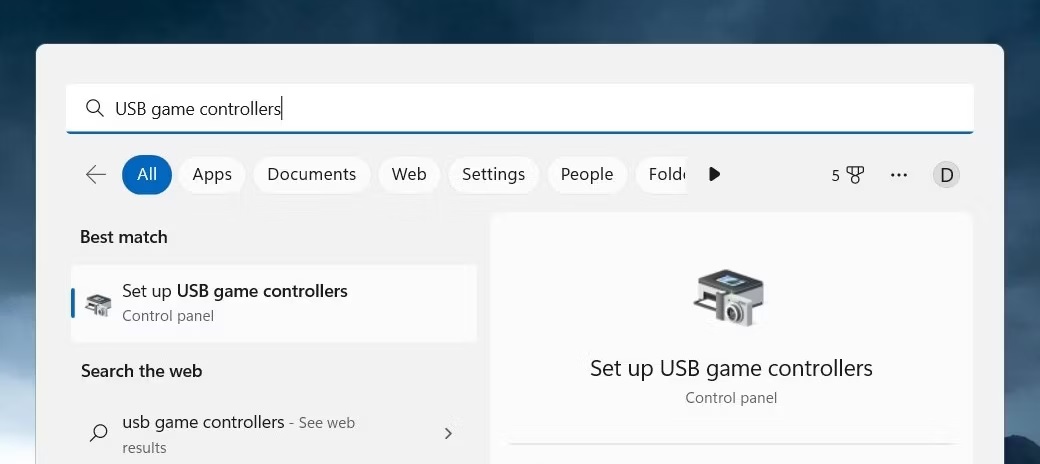 |
| 3. Now you can follow the same steps as in Windows 10 to calibrate the pedals. |
| |
| Advanced pedal calibration with DIView |
 |
|
| Software download -> DOWNLOAD |
| It is possible that in the latest versions of the drivers, when you try to access the Windows pedal calibration, the driver does not allow it and opens the Logitech configuration program, in which case you will have to use DIView. |
|
| |